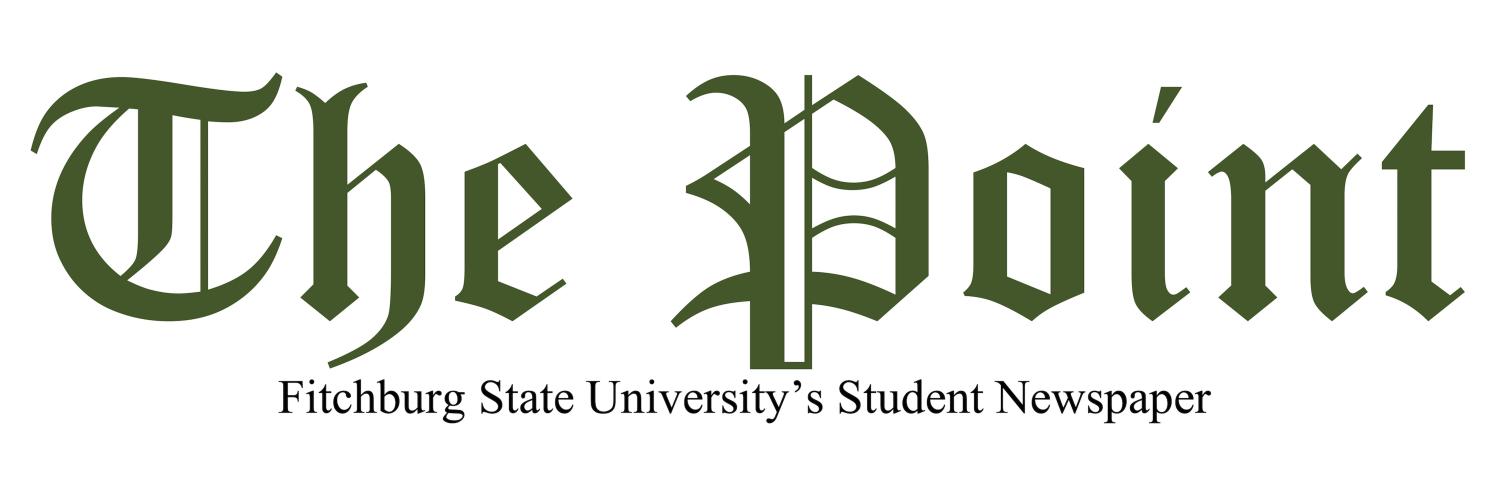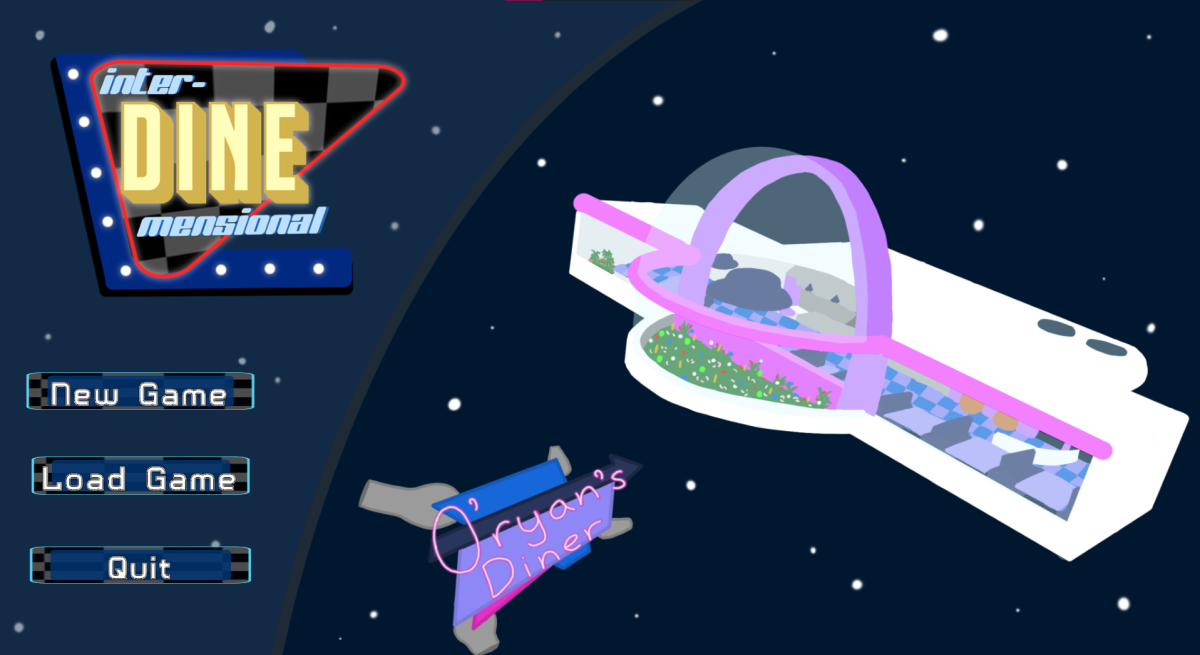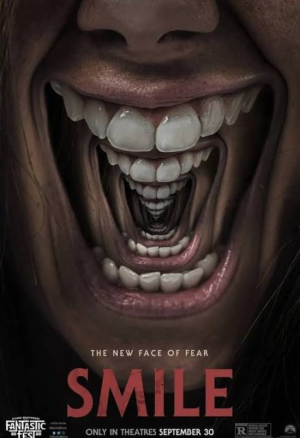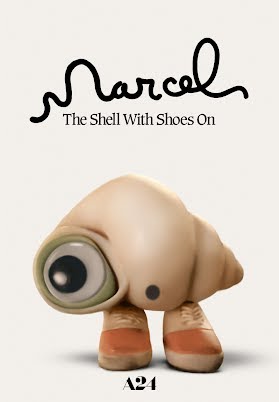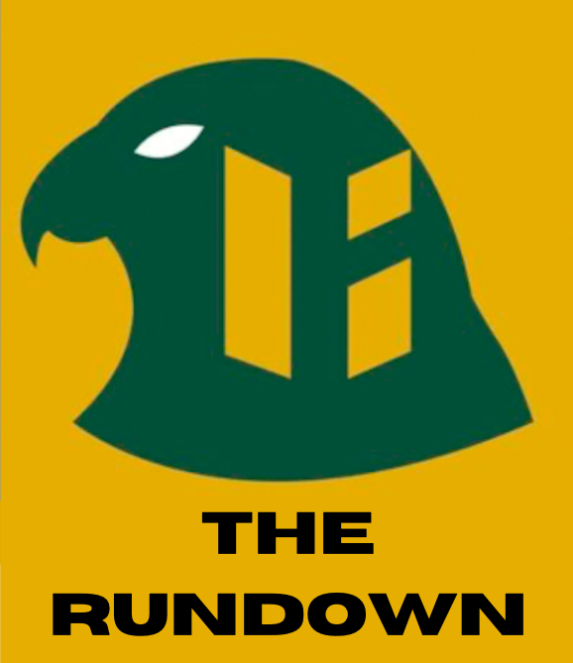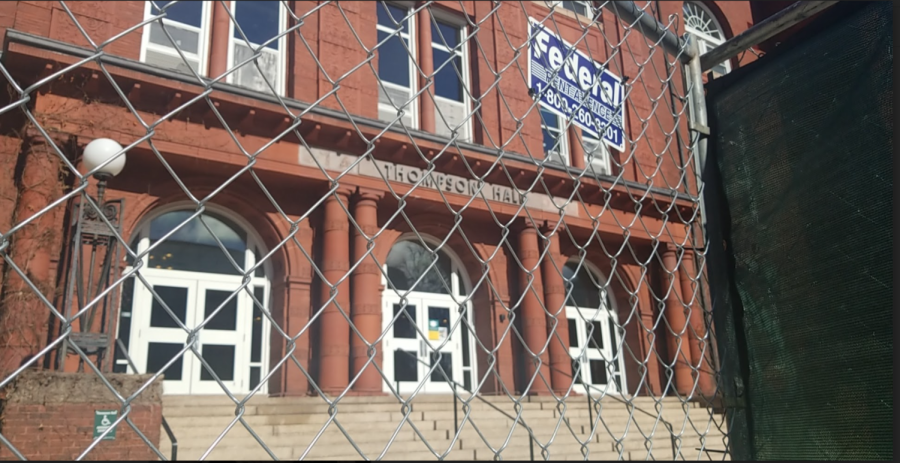By Shawna Peete
Campus Catholic Ministry raised a few eyebrows five weeks ago in one of their weekly mass reminder emails. In one of those emails was a picture of a woman displaying on her forehead the cross of ashes, part of a Catholic tradition that is performed on Ash Wednesdays, every 46 days before Easter. Although the message behind the picture is innocent, there are still a handful of students who would not want to receive these emails from the Ministry, or from other programs like “Athletics”, “The Career Center”, and several other entities affiliated with Fitchburg State. What’s more exasperating about receiving unwanted FSU emails is that students cannot find a way to permanently keep them out of their inboxes. The fact is, students unfortunately cannot prevent FSU emails from being sent to them, but I have learned some solutions for those interested in keeping these emails from cluttering their inbox.
There is a faster way to remove your emails then simply logging into Gmail, and checking one-by-one the boxes you want to delete. The Information Technology Department (IT) offers some brief pointers on how to quickly filter your inbox. Let me introduce you to: the labels, the archive, and the block button. These functions can be found within your Gmail inbox and will save you time from clicking several boxes. Using the block button can prevent emails from being sent to you from any unwanted senders, but be aware that not all emails from the same program will be deleted if the address changes or if it is sent from a different person. The block button can be accessed in only four simple steps. First, open up an email from an unwanted sender. Next, click on the drop-down arrow on the top-right end of the sender’s name. Then, click “Block “(name of sender)” in the list. Finally, select block to confirm. The block feature is the most effective tool for keeping certain emails out of your inbox, and is remarkably more effective than the labels.
Of course, the labels exist as an alternative to addresses that cannot be blocked, and can be used to move these emails to folders like “spam” or “trash”. The process for labeling contains more steps, but it’s just as easy as using the block tool. First, open up the unwanted email. Then click “More” and select “Filter Messages Like These”. You will see appear on screen a filter box with the sender’s email automatically filled in under “From”. Click on “Create Filter With This Search”, and check a box to decide where those emails will be moved to in your inbox. You have multiple options to choose from, but you can also simply check “delete it” and the messages will be automatically removed. Remember to check the box next to “Apply filter to matching conversations” so emails from the same sender will collectively be moved. Then hit “create filter”.
Once you’ve created your filters and labels, you will be able to move several of your senders messages into a folder at one time. The archive function will allow you to file and organize your emails. Under the “Select” box, hit “All” to select all the messages on your inbox page. Then click the “Archive” button next to the select button, and all your emails will be removed from the inbox and categorized under their respective labels. Use this button frequently because any emails being sent afterwards will not automatically be categorized.
If I could, I’d save you all the hassle of rules and filters by simply stating how to prevent certain emails from coming into your inbox. However, the crew working at IT says there is no way for students to stop receiving messages from groups like the Athletics/Career Center. To understand the reasons behind this you’d have to refer back to Fitchburg State’s technology guide, through their website, under Electronic Mail Services. To summarize their guide, it’s important to remember that all emails ending with the “fitchburgstate.edu” suffix in their addressese are property of Fitchburg State. Therefore, the University has the legal right to send students emails from Athletics, Catholic Campus Ministry, Career Center, etc. Anybody with the fitchburg state suffix will receive messages from other Fitchburg State programs through an automated system. The only emails that are unacceptable to send are ones used for unlawful activities, commercial purposes that are not accepted or beneficial to Fitchburg State, personal financial gain, or any other purposes that violate Fitchburg State policies and state/federal laws. In regards to Campus Catholic Ministry, their right to send emails endorsed by FSU is legal. They are protected by federal law 1st amendment rights, and none of the emails they send to students are considered “spam” (same message sent more than once at a time), threatening, or containing any unlawful activity within its pictures.
If you are not satisfied with using Google’s buggy server, be aware that there are other and more advanced programs that can be used to check your Fitchburg emails. Microsoft Outlook is a offered free to Fitchburg State students. It’s unique interface not only makes it easier to block and label emails, but it offers several tricks to keep your inbox organized. Read up on the “Setting Up Outlook for Gmail” PDF file, found on FSU’s website, to learn how to setup your Gmail account through Outlook. IT Department also does Office Outlook training, and would be happy to offer you some assistance to access and sort your Gmail through Office. Therefore, If all else is futile with Google, don’t forget the many alternatives you can use. Soon you’ll be using your Gmail like a pro, and you will feel more comfortable knowing there’s a way to avoid unwanted FSU emails.
Tips For Managing Unwanted Campus E-Mails
March 7, 2016